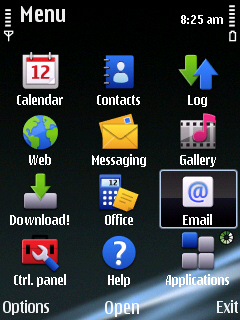 Having received the E75, I have been wanting to configure the Nokia Messaging, which was supposedly built into the phone’s OS.
Having received the E75, I have been wanting to configure the Nokia Messaging, which was supposedly built into the phone’s OS.
But it wasn’t meant to be. Since the 18th till a little while ago, I had a lot of problems making the application work like it should. Firstly for some reason I was directed to the native client of the E75. This client was absolutely pathetic and does not work properly. Inspite of giving intervals of 5 minutes between two syncs, it would not sync. I would have to manually fire up the synchronization process and that also did not work properly. If it did manage to download the email, the notification would not go off. There were all sorts of problems with this phone, so much so that I had absolutely given up on this device. I wrote to everybody, asked all my blogger friends (thanks for all the help guys! I really appreciate it!) even put it on Nokia’s discussion forum. But nothing.
Let me tell you, that Nokia’s native client for email sucks big time. I absolutely hate it. Now you must be wondering, how do I know what am I using? Well, it’s simple really.
1. Go to the ‘Email’ icon on your phone’s menu, there select ‘Settings’ and in that you will find ‘Global Settings’ and the settings for your email box(es). Just select any mailbox and if you see ‘Mailbox Settings’ and ‘Account settings’, then you are definitely using Nokia Messaging and not the old native client.
If you find none of the above settings, it means you are using the native client and chances are it is not at all working properly. If in case you are wondering, what to do? Worry not. Below is what you need to do to get your mailboxes working on Nokia Messaging. This is a step by step guide of what you should do.
[The portion in yellow color are the precise steps, the writing in bold are my observations when I tried them on the E75.]
The highlighted icon would appear to be the new Email/Messaging client.
I suspect you’ve ended up with a configuration where the service initially failed or timed out somehow and ended up configuring the native client as a default.
Not sure if the following steps will work for you but this is what has worked for me in the past.
1. Uninstall Nokia Messaging using the Application Manager. (It is a 1kb file)
2. Reboot (power cycle) the phone
3. Uninstall Nokia Messaging’s left over bits using the Application Manager
4. Reboot the phone.
5. Sign up afresh at the Nokia site: email.nokia.com with a working gmail id.(In case you have an account on ‘www.email.nokia.com’, just log in with that on the PC)
6. Ask the website to send you an SMS with the client download URL. This is important, and made a world of difference to me (I did not have to open the message, the phone automatically started the Nokia Messaging setup for me and asked me for my password of ‘www.email.nokia.com’ account.)
7. Fire up the phone client. Hopefully the initial gmail id you specified in step5 works. Play with it.
8. If it works, start adding other email ids using the phone client.
That’s it. This is all you need to do to get all your mailboxes working like you want them to. Remember the minimum interval time in this application is 10 minutes. The phone automatically syncs with your mailbox and alerts every time there is an new email in your mailbox.
These steps were put up on a Nokia Discussion Forum thread, where I had shared my mailbox woes. ‘sanjaymehta‘ a member on the forum posted his comment which gave precise steps on how to make Nokia Messaging work on the E75. I tried them and it worked!
Now my only questions are, Why has this not been put up so prominently anywhere, either the manuals, online, etc.? What was Nokia thinking, when it conveniently omitted to put this information in the hands of the users of the service and phone?
I think it was extremely ‘unprofessional’ to do this act. It is ironic too, the business phones meant for ‘professionals’ had this problem. I had almost written off this device if it were not for sanjaymehta‘s help.
Please make the changes Nokia to all your manuals and other refernce material and even the in phone help or endure the bad publicity for your brilliant device.

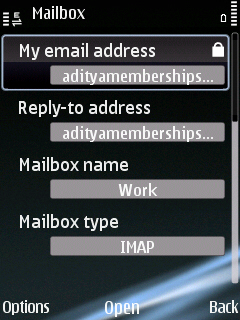
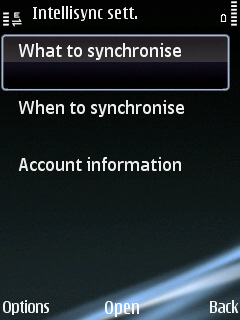


Glad this worked for you. I’ve been playing with this for a while now, and I strongly suspect that between the server side and client side implementation of this service, there are several syncronization issues which Nokia hasn’t ironed out yet.
Other sources of information for this service are the Nokia Beta Blogs, S60 forums etc. Between my own experiments and those forums, the information is out there. Unfortunately, for whatever reason, Nokia doesn’t allow us to configure the server imap/smtp ports etc easily and has gone for some kind of rule based approach. This works for the easy mail ids like Yahoo, Gmail etc, but anything out of the ordinary gets messed up badly.
The E75 is a great phone. I had it for a while too. Loved the QWERTY keys, hated the T9 on the front keys. Felt very unnaturally Nokia, for some reason.
I find the email on my Darth N97 a bit of a worry too. Twice its caused it to hang. Had to do a hard reset once. Now its running great. But keeping a wary eye on the email widget.
But, Black’s definitely the way to go. Read reviews already about how the white keys are almost unreadable on the white N97 when lit up. How amusing.
Keep the reviews coming!
I like Nokia E75 very much. Wish they had reduced the price a bit.